Double-click the role in the Excluded field.
Select the roles in the Excluded field and click  .
.
The Roles field displays a list of available security roles that you can assign to the selected user. When you assign a role to a user, all the privileges associated with the role are assigned to the selected user. The Excluded and Included field labels also display the number of entities in each list box.
For the superuser (admin), the Excluded field lists all the roles defined in N4, and the Included field lists the roles assigned to the selected user.
For a delegated user, the Excluded field lists only the roles assigned to the delegated user account. As a delegated user, you can only use this subset of roles to add to the inherited user account.
To include a role, you can do any of the following:
If you have a large number of entries in the Excluded field, you can use the Search text box to filter the roles. In the Search text box, type characters to filter the entries in the Excluded field and then use any of the following methods to move the roles from the Excluded field to the Included field:
Double-click the role in the Excluded field.
Select the roles in the Excluded field and click  .
.
To select adjoining roles, press and hold the Shift key. To select non-adjoining roles, press and hold the Ctrl key.
Click  to include all roles.
to include all roles.
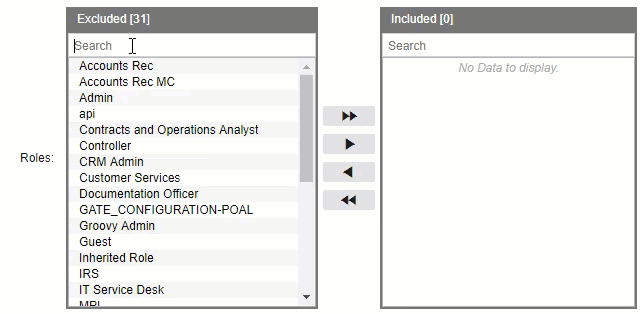
To exclude a role, you can do any of the following:
If you have a large number of entries in the Included field, you can use the Search text box to filter the roles. In the Search text box, type characters to filter the entries in the Included field and then use any of the following methods to move the roles from the Included field to the Excluded field:
Double-click the role in the Included field.
Select the roles in the Included field and click  .
.
To select adjoining roles, press and hold the Shift key. To select non-adjoining roles, press and hold the Ctrl key.
Click  to exclude all roles.
to exclude all roles.